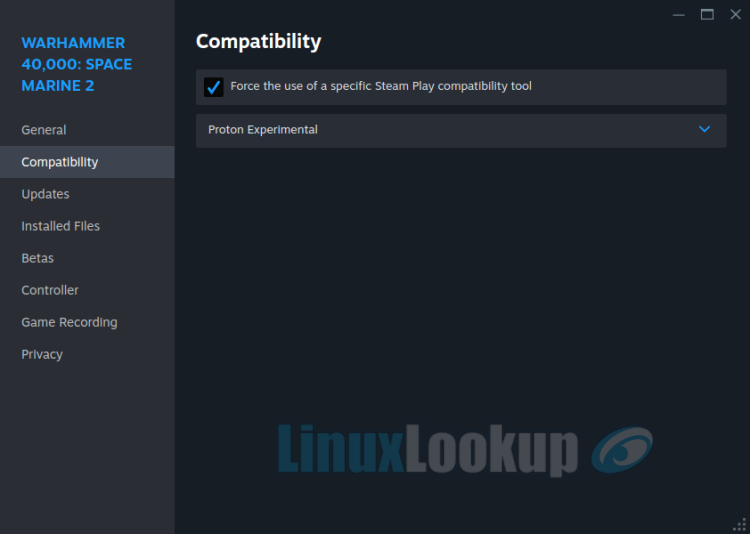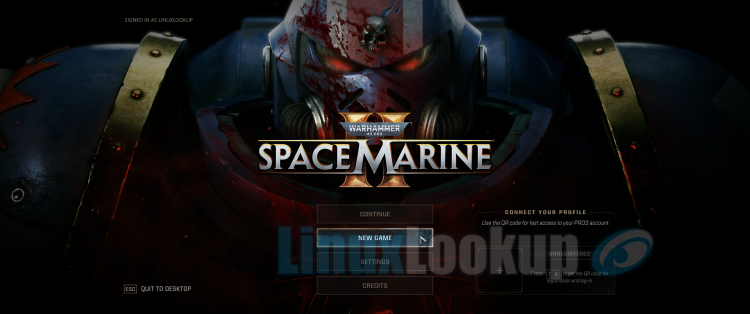HowTo Play Warhammer 40K Space Marine 2 on Linux with Steam
Playing Warhammer 40,000: Space Marine 2 on Linux with Steam is possible by following these steps. Although the game is natively designed for Windows, we have confirmed its compatibility on Linux by testing various configurations to ensure the best overall user experience.
Generally, we monitor the game's bug reports for a short period after confirming Linux compatibility. If an issue is discovered, we update our Linux gaming HowTo guide and test again once the developers release a patch that resolves the issue. Steps within this guide may be revised, added, or removed as we confirm the game runs successfully on Linux. After reconfirmation, we no longer follow the patch cycle and consider the status stable as of our publication date.
Update: Game Hotfix 3.1 (2024-10-08) - Fixed launch issue on Linux and Steam Deck.
Update: Game patch 4.5 (2024-11-12) - Linux compatibility reconfirmed.
Step 1
This guide assumes that you already have Steam for Linux installed on your system. If it's not installed, you can do so using the package manager included in your Linux distribution, as Steam is available from most repositories. Alternatively, you can visit the Steam website and click the "Install Steam" link located at the top of the page.
Purchase and install Warhammer 40,000: Space Marine 2 via Steam, or if already installed, apply any pending update.
Before playing the game you'll need to configure the following.
Step 2
Navigate your Steam game library, find Warhammer 40,000: Space Marine 2 and right click on the title. Select "Properties" from the menu to open the game properties window.
Step 3
Once the properties window opens, stay on the "General" settings. Scroll down to "Launch Options" and enter gamemoderun SteamDeck=1 %command% within the text field.
Step 4
Next, click on "Compatibility". Then, click the checkbox to "Force the use of a specific Steam Play compatibility tool", select "Proton Experimental" from the drop down menu, and then close the properties window. This step may or not be required if you've already set it globally under Steam settings.
Step 5
Launch Warhammer 40,000: Space Marine 2 by clicking the Play button. Enjoy Linux gaming!